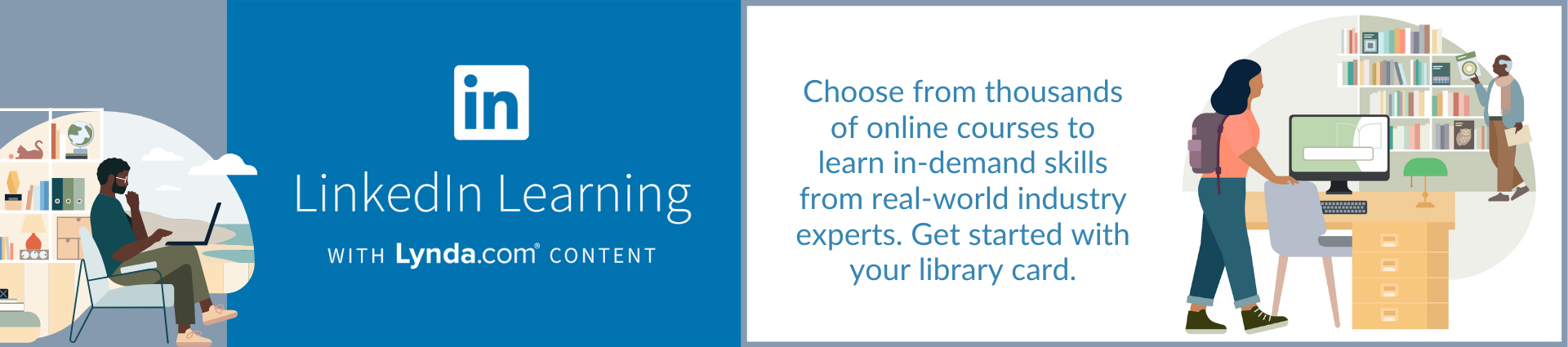Review step-by-step instructions
No LinkedIn account is required to use the LinkedIn Learning app. (Formerly Lynda.com.)
Installing and signing into the app
- Search in your app store for "linkedin learning" and install the app on your device.
- If you have the regular LinkedIn app already on your device, the LinkedIn Learning app may recognize your personal login. LinkedIn Learning requires a subscription. To use the Library's subscription, click "Not (name)?"
- Tap "Sign in."
- Tap "Sign in with your library card."
- The app will ask you to enter your Library ID, which is lakeforestlibrary. Enter it so that the box shows https://www.linkedin.com/learning-login/go/lakeforestlibrary.
- Log in with your Lake Forest Library card number, and your library account password/pin. If you do not know your password, try the last four digits of your phone number. If this doesn't work, have your password reset by calling the Library at 847.234.0636.
Searching for courses and watching videos
- To search, type in the name of the software or skill you would like to learn in the search bar. You may also use the Topics button and choose from a wide range of topics.
- To open a course, click on it. Courses are made up of multiple short videos, each focused on a specific task. You can watch the videos in sequence or pick and choose ones that are relevant to you. You can also view and download exercise files.
- You can create collections (previously called "playlists" in Lynda) to save courses and videos for later viewing. To create a collection, tap on a course or video. Tap "Save" or the bookmark icon, then tap "Add to a Collection." You can then add the video add to an existing collection or create a new one.

GO TO LINKEDIN LEARNING.
What you can do with it
Be a lifelong learner with free tutorials from the industry leader in technology training. Enhance and expand your business, technology, and creative skills. (Formerly Lynda.com.)
User Guide
Get started with the LinkedIn Learning app
How to access
| ⬤ | App available, search for "linkedin learning" in your app store |
| ⬤ | Works on iOS, Android, smartphones, tablets ... just install the app |
| ⬤ | Works in computer browser |